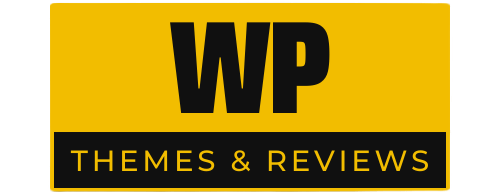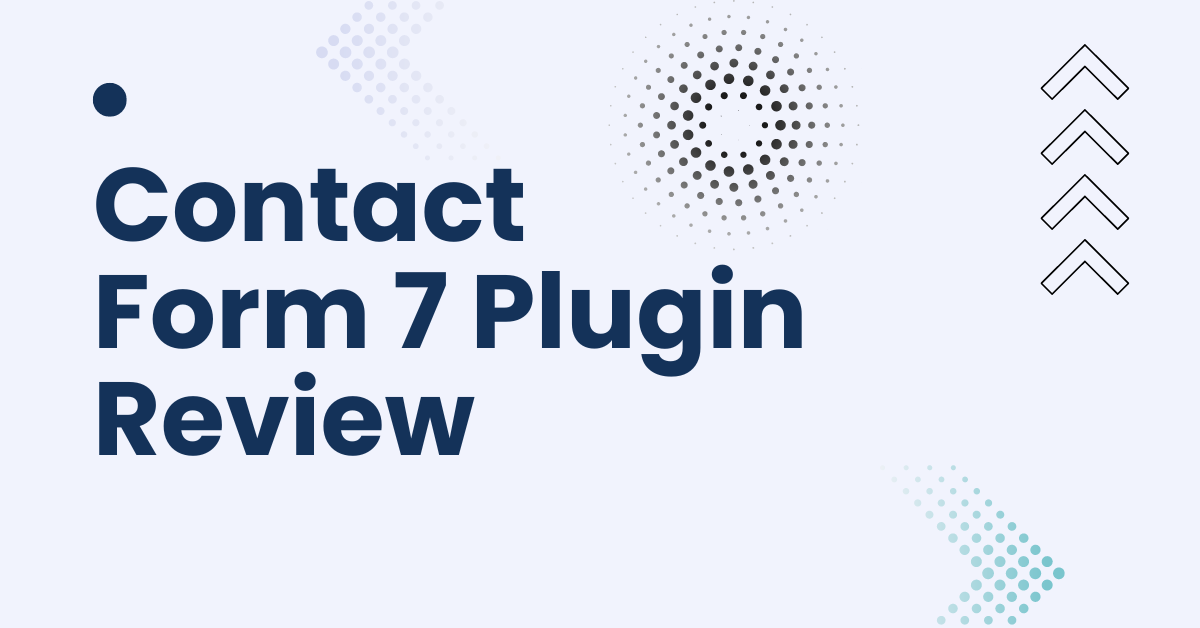Contact Form 7 is one of the most popular and free WordPress plugins that allows you to create, customize, and manage multiple contact forms on your website. With over 5 million active installations, it offers a straightforward way for visitors to get in touch, making it an essential tool for business owners, bloggers, and digital marketers. This guide will walk you through everything you need to know about Contact Form 7, from setting it up to customizing forms to suit your needs.
How Getting Started with Contact Form 7
Installation
Installing Contact Form 7 is as simple as navigating to the WordPress dashboard, going to the “Plugins” section, searching for “Contact Form 7”, and clicking “Install Now”. Once installed, activate the plugin to start using it.
Creating Your First Form
Upon activation, Contact Form 7 comes with a default form that you can use immediately. You can also create a new form by clicking “Add New” and entering the details you want to include in your form.
Customizing Contact Form 7
Adding Fields
Customizing your forms is straightforward with Contact Form 7. You can add various fields such as text, email, textarea, checkboxes, radio buttons, and more, by simply clicking on the appropriate button in the form editor.
Styling Forms
While Contact Form 7 does not directly offer styling options, you can easily style your forms using CSS. Whether you want to change the layout, colors, or fonts, a little CSS can go a long way in making your forms blend seamlessly with your site’s design.
Advanced Features
Conditional Logic
For more complex forms, Contact Form 7 supports conditional logic through third-party plugins. This feature allows you to show or hide fields based on the user’s selections, making your forms more interactive and user-friendly.
Spam Protection Techniques
Contact Form 7 offers several ways to protect your forms from spam, including CAPTCHA and Akismet integration. These tools help ensure that only genuine queries reach you, saving you time and effort.
Integrations
Contact Form 7 integrates with many other plugins and services, allowing you to extend its functionality. Whether you’re looking to add newsletter sign-up options or connect to CRM systems, there’s likely an integration available to meet your needs.
Troubleshooting Common Issues
Email Delivery Problems
One of the most common issues users face with Contact Form 7 is email delivery problems. This section covers troubleshooting steps, such as checking your email server and configuring SMTP plugins to ensure reliable email delivery.
Form Not Displaying
If your form is not displaying on your site, it could be due to a conflict with your theme or another plugin. This section will guide you through the steps to diagnose and fix these issues.
Best Practices
Form Design
Creating user-friendly forms is crucial for maximizing conversions. This section offers tips on form design, such as keeping forms short, using clear labels, and providing feedback to users after submission.
Security Considerations
Security should never be overlooked when dealing with forms. This section discusses best practices for keeping your forms secure, including regular updates, using nonces, and sanitizing input data.
Alternatives to Contact Form 7
While Contact Form 7 is a powerful tool, it might not suit everyone’s needs. This section compares Contact Form 7 with other popular form plugins, highlighting their features, ease of use, and customization options.
Contact Form 7 is a versatile and user-friendly plugin that can meet most website owners’ needs for creating and managing contact forms. By following the guidelines and tips provided in this article, you can enhance your site’s functionality and user experience, ensuring that visitors can easily get in touch with you.
FAQs
Yes, Contact Form 7 can handle file uploads. You can add file upload fields to your forms by using the file tag generator within the form editor, allowing users to upload files such as documents or images.
To add a CAPTCHA to your form, you can use the reCAPTCHA feature offered by Contact Form 7. First, register your site with Google to get the API keys for reCAPTCHA. Then, enter these keys in the Contact Form 7 integration page and use the reCAPTCHA tag in your form.
Contact Form 7 is designed to be compatible with most WordPress themes. However, some themes may require additional CSS or minor adjustments to perfectly integrate the forms into the site’s design.
Contact Form 7 itself does not provide a direct export feature for form submissions. However, you can use third-party plugins that integrate with Contact Form 7 to save and export submissions to a file or database.
If you encounter issues after updating Contact Form 7, first, check the plugin’s official support forum for similar problems and solutions. If the issue persists, try deactivating other plugins to check for conflicts, switch to a default WordPress theme to rule out theme-related issues, or revert to a previous version of the plugin until the issue is resolved.